On this page, BHC shares details on our support groups and Lunch & Learn opportunities.
Event Calendar
Monthly Gatherings
Support Groups

Second & Third Tuesday of each month
Both monthly support groups are designed to include people with ME/CFS, FM, Long COVID, and co-existing conditions. We also welcome supporters and loved ones.
These sessions are led by a licensed professional who has personal experience navigating life while living with a complex chronic illness. Each session includes a topic and guided discussion.
Participants are encouraged to participate to their comfort level which may include listening, communicating in the chat box, and/or sharing verbally with the group.
Peer Perspectives & Connections
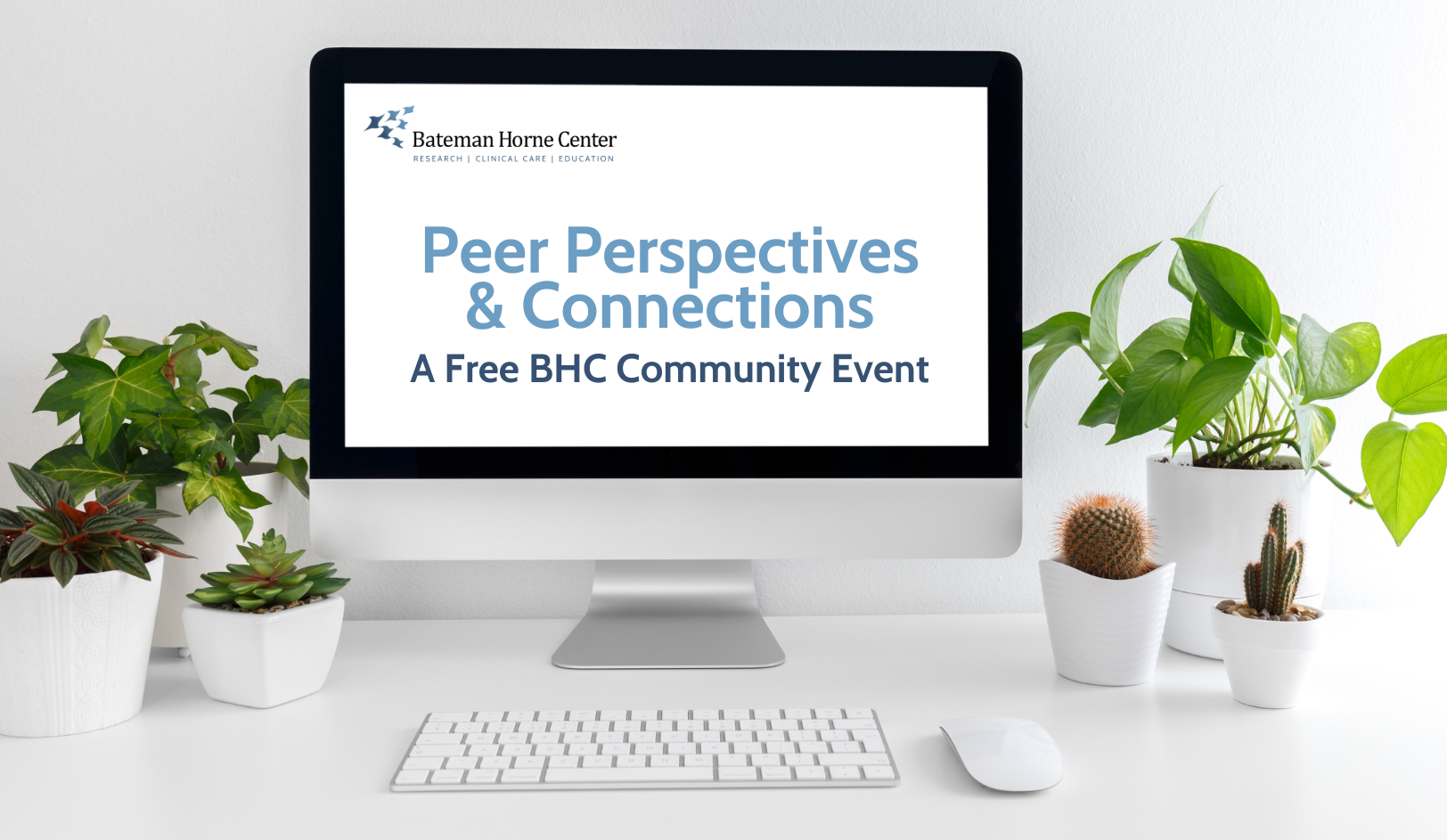
3rd Thursday
We are excited to give our beloved Lunch & Learn a fresh new identity—Peer Perspectives & Connections!
This patient-led, community-focused event is hosted on the Bateman Horne Center’s Zoom platform and designed to provide individuals living with chronic illnesses a welcoming space to connect, share, and learn from one another.
Each 90-minute meeting includes:
- A brief presentation by a volunteer presenter on a topic of their choice
- A Q&A session to explore the topic further
- Breakout rooms to discuss a fun, engaging question and build connections
Whether you’re living with a chronic illness, a family member, or a friend looking to understand and support, these gatherings create a warm, inclusive space to ease isolation and foster meaningful connections. Resources shared by the presenter will also be emailed after the meeting.
Disclaimer:
The Bateman Horne Center is not responsible for the topics, content, or conversations shared during Peer Perspectives & Connections. Participants are encouraged to engage respectfully, understanding that the views and opinions expressed are those of the individual attendees. Presenters are not endorsed or sponsored by the Bateman Horne Center.
Teleconferencing Tips:
The Bateman Horne Center uses the teleconferencing platform Zoom to host our online offerings. Here are some helpful tips.
Instructions for installing, testing, and using Zoom Technology required
- A laptop, desktop, or smartphone with a microphone and camera, a broadband network connection, and internet browser. Note: If your laptop doesn’t have a camera, you will still be able to see the materials and other people’s faces on your computer. If your computer does not have a good microphone, you can use your phone for sound. Consider using earpods or a similar device if you have limited speaker/mic capacity.
- Zoom supports the following operating systems and browsers
- Systems:
- Windows 10, 8 or 8.1, or 7
- MacOS X with macOS 10.7 or later
- Browsers:
- Windows: IE 11+
- Edge 12+
- Firefox 27+
- Chrome 30+
- Mac: Safari 7+, Firefox 27+, Chrome 30+
- Systems:
Installing Zoom software and testing it out before the meeting
- If you have never used Zoom before, download Zoom before the meeting at the following address: https://zoom.us/download and click on “Download.” Then, follow the normal procedure to install an application on your computer. If you do not do it before the meeting, you will need to install it before you can connect.
- You will be asked if you want to open Zoom. Click on “Open Zoom.US.” If you do not see that prompt, you may need to reinstall Zoom and the screen will prompt you to do so.
- On the next screen, select the option to “Test Computer Audio” and then select the options to test Audio and Video.
- To join the meeting, click the connection link provided in your registration email.
- You will be prompted to enter the meeting’s password in order to join. This is located within the same registration email below the ‘click here to join’ prompt.
- When you connect, you will be asked if you want to use computer audio or phone audio. Pick one or the other but not both.
- If you cannot connect using the Zoom URL, connect by phone: Dial the number listed in the registration email, then enter meeting ID also found within the same email.
- If you are having trouble getting connected, try copying and pasting the connection link into a new web browser (Google Chrome is most compatible).
- If for some reason that fails, then type in Zoom.us into your web browser, click “join meeting” and enter the meeting ID found in your registration email.
- You can share the screen on your laptop by clicking “Share” on the Zoom screen.
- To control background noise, everyone will be placed on mute and you will have to “raise your hand” to speak. A Zoom moderator will call on you to unmute yourself and speak.
- You can change your screen name if it does not display your full name.
- You can also use “Chat” if you want to send a message to the Zoom moderator or the group.
- Details on how to do these activities are provided below
- If you leave the meeting, you can re-enter using the same connection link found in your registration email.
- Keep your system muted until ready to speak; utilize “raise hand” option.
- You can use “chat” privately or to the group; if “chat” is flashing, you have a message.
- The sessions will be recorded and transcribed for internal documentation.
- What causes an echo in my meeting : An echo can happen if you have connected to the meeting audio on multiple devices – for instance, using your phone and your computer.
- Your Zoom video freezes – you may have to exit Zoom and start over. If it happens again, you may want to leave your video off.
Zoom Screen Controls to Change Screen Name, How the Participants are displayed.
Recent Outreach Event Recaps
June 21, 2024
Support Group: How labels construct narratives. Constructing illness narratives that are truthful and serve us.
June 20, 2024
Lunch & Learn: Body of Water; Performance & Conversation with Sara Nesson
June 7, 2024
Support Group: What Does it Mean to be Chronically Ill?
May 21, 2024
Support Group Beyond Betrayal, Cultivating a Positive Relationship with Our Bodies
May 16, 2024
Lunch & Learn Recap: Staying within Your Energy Envelope by Modifying Tasks
April 18, 2024
Lunch & Learn Recap: One Person's Improvement Story, Informed Movement and Pacing
April 16, 2024
Support Group Recap: I Get Knocked Down but I Get Up Again
April 9, 2024
Support Group Recap: What Does it All Mean? Creating Purpose Out of the Chronic Illness Experience
Global Connections
Northern Hemisphere
Canada
AQEM (Association Quebec Encephalomyelitis Myalgic)
Norwegian ME Association – Rogaland County Council
United Kingdom
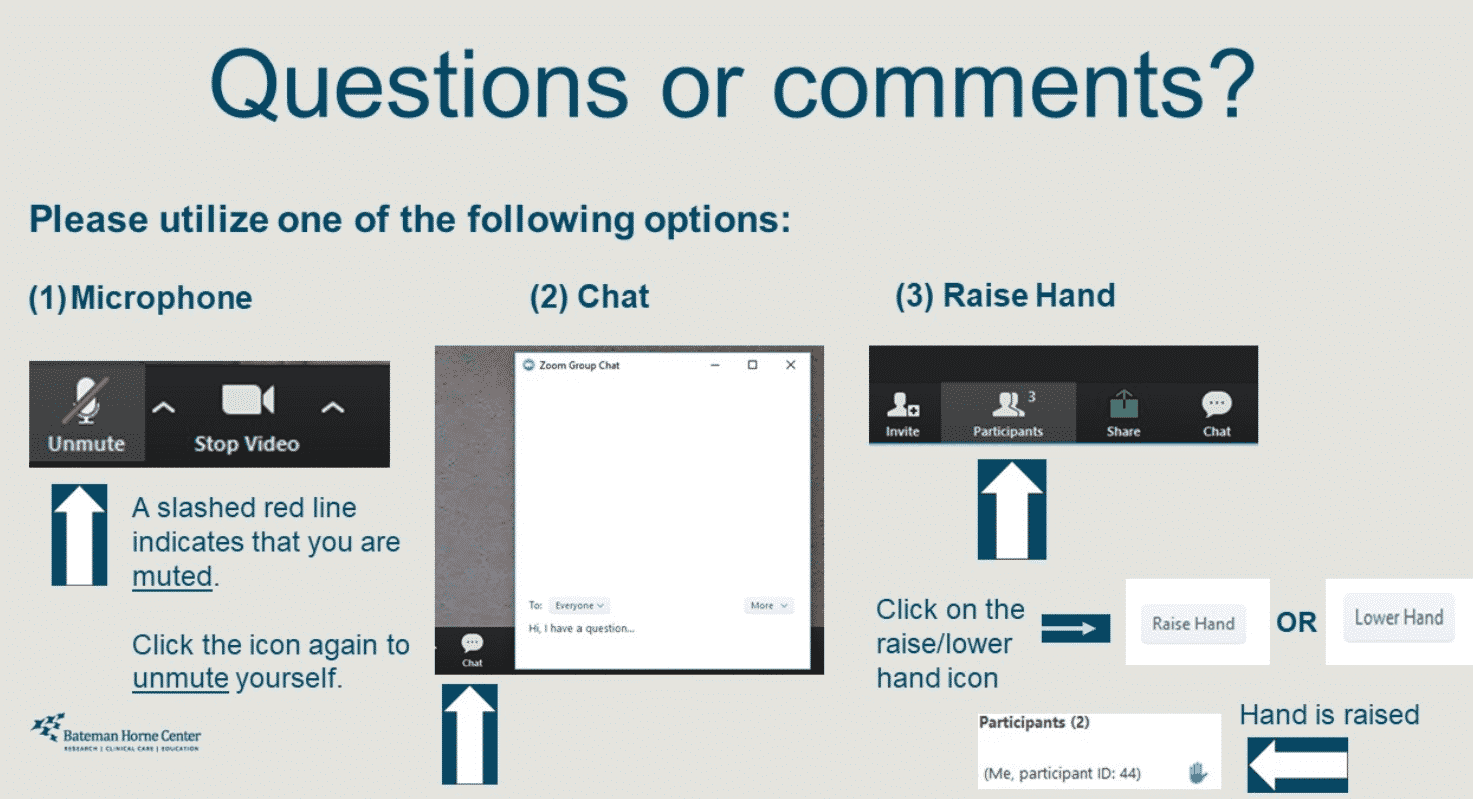
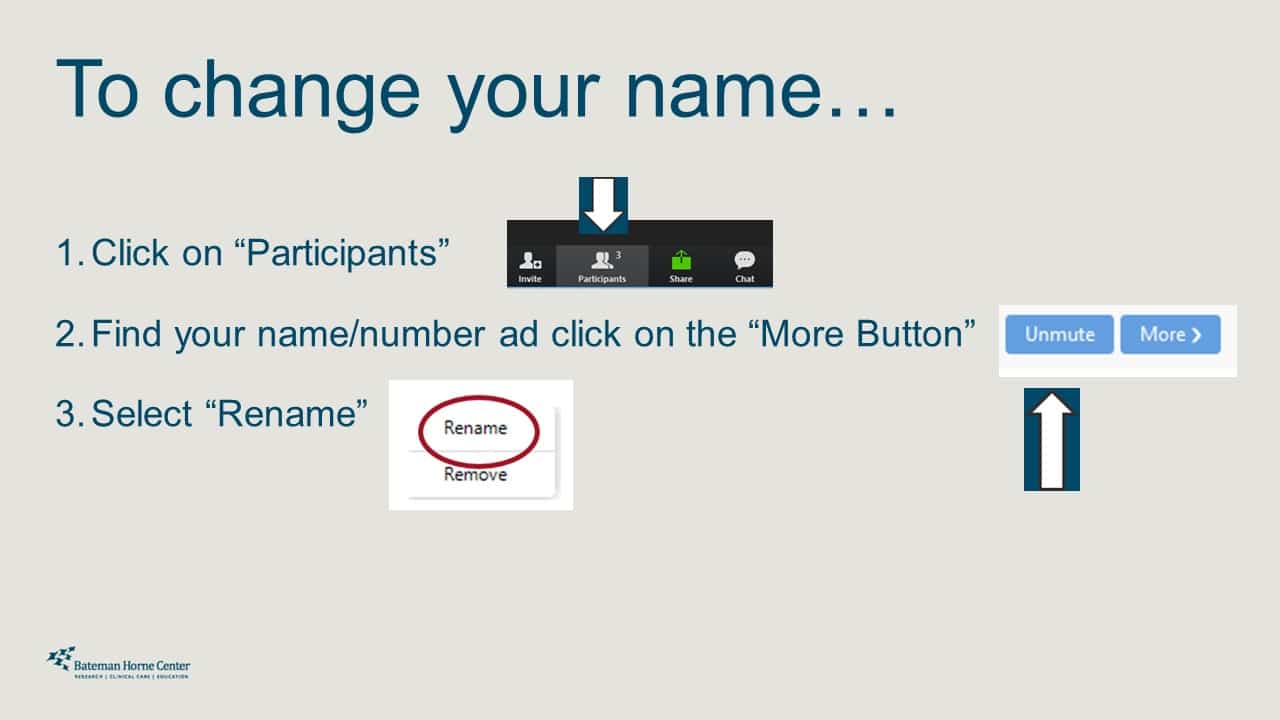
 Lucinda Bateman, MD, is a renowned clinician, researcher, and educator. Her Johns Hopkins University Medical School training instilled an approach to care that she has employed throughout her career - the patient comes first and the unknown or unexplained does not equate to a lack of proper and compassionate care. Since starting her own practice in 2000, she has served on six boards or committees, been the principal investigator for 45 studies, authored/coauthored 40 journal articles, served as adjunct instructor and adjunct assistant professor in the University of Utah Departments of Preventative Medicine, Internal Medicine, and Anesthesiology, and lectured around the world.
Lucinda Bateman, MD, is a renowned clinician, researcher, and educator. Her Johns Hopkins University Medical School training instilled an approach to care that she has employed throughout her career - the patient comes first and the unknown or unexplained does not equate to a lack of proper and compassionate care. Since starting her own practice in 2000, she has served on six boards or committees, been the principal investigator for 45 studies, authored/coauthored 40 journal articles, served as adjunct instructor and adjunct assistant professor in the University of Utah Departments of Preventative Medicine, Internal Medicine, and Anesthesiology, and lectured around the world.